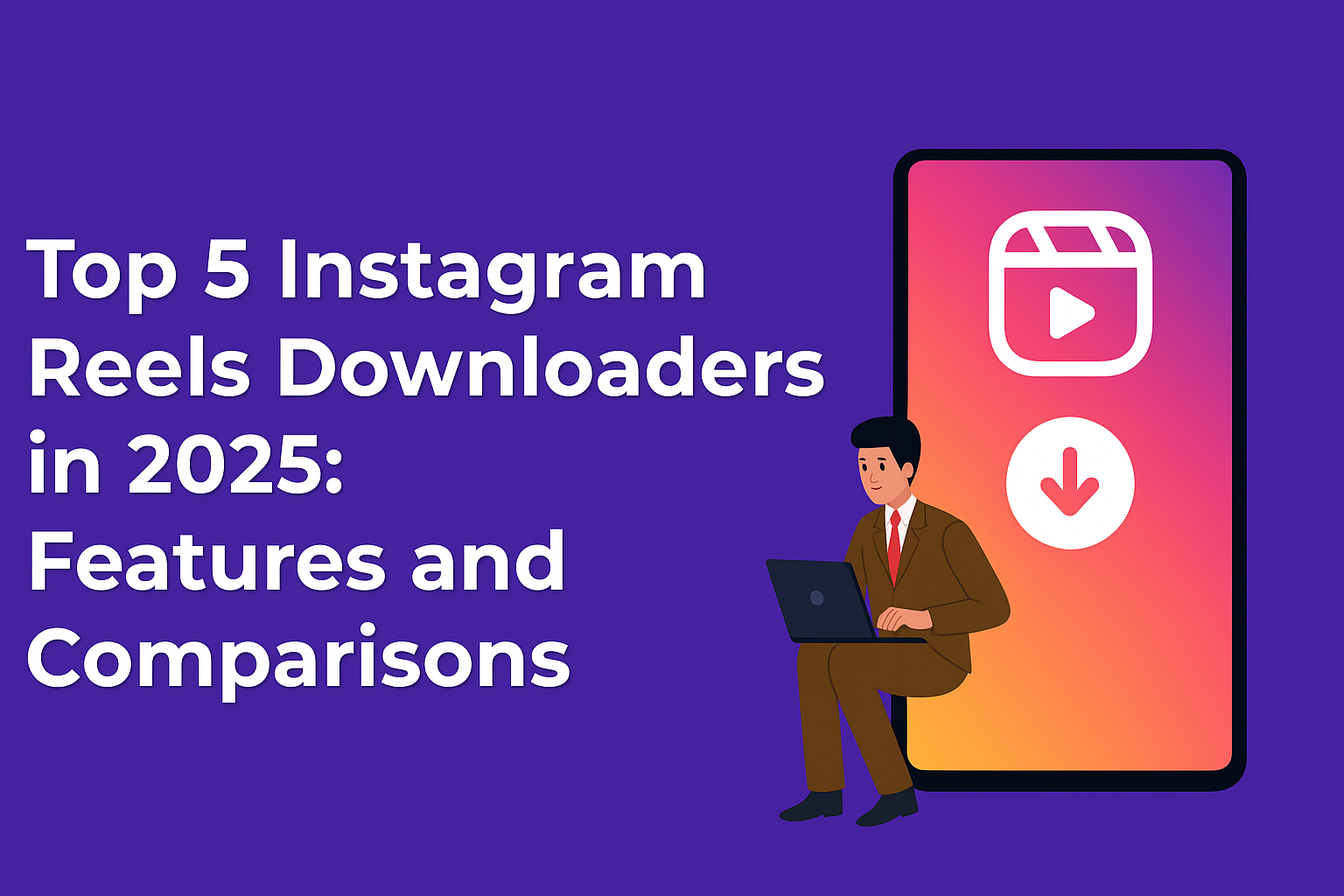Are you looking for the type of tool that's got that all-in-one factor? Do you want to schedule post to multiple accounts and social media platforms at once (with the ability to change some details for each platform)? Then Postfity is the tool for you.
Virtual assistant tools: what every VA needs
When you decide to become a VA, you know you will have to keep everything organized, and, preferably, as much as you can in one place. There's no room for error or chaos when somebody else depends on you, your conscientiousness, attentiveness, and professionalism.
Obviously, one of the major tasks is posting to social media. Everything has to be on time and planned well, paired with the right image or photo. It would be very difficult to manage social media for a client or several clients without any help. That help is, of course, a social media scheduling tool.
In this article you will find out how Postfity can aid a VA in:
- social media scheduling,
- posting to different time zones,
- managing FB groups and FB covers,
- working on post drafts with a team or with a client outside Postfity,
- graphic editing and uploading images/videos,
- content creation,
- reporting and analytics.
Virtual assistant tools: Postfity social media scheduler
If you have many clients or one big client with a lot of social media accounts to manage, time is of the essence. Why would you hop from one platform to the other at specific times that are good for posting if you can simply plan and schedule all the posts to go out in one tool?
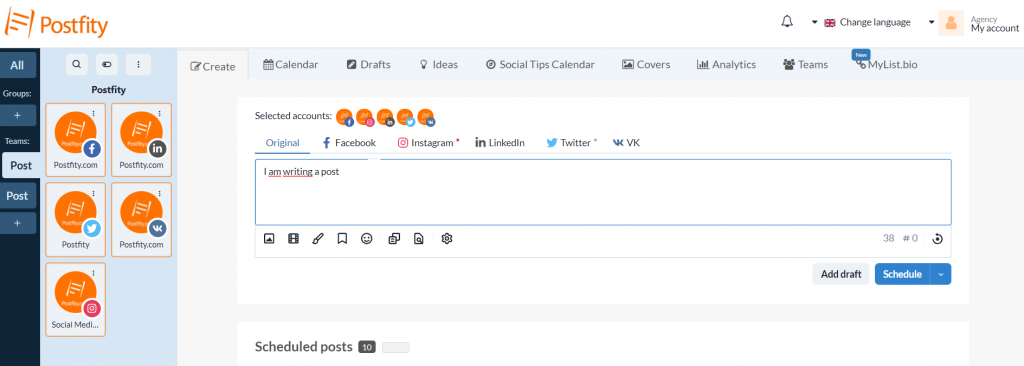
As you can see above, Postfity is a social media scheduling tool that makes it possible to schedule multiple posts to different social accounts and platforms at once.
What socials can you post to from Postfity?
- VKontakte
Additionally, Postfity Team is working on introducing Google My Business scheduling soon.
Postfity's functionalities
In this section, we will just list Postfity's features and then we will discuss them in separate thematic sections. With Postfity social media scheduling tool you can:
- schedule and publish to multiple accounts — directly to Facebook, LinkedIn, Instagram, Twitter, and VKontakte,
- make unlimited drafts and a pending list of up to 10,000 social media posts,
- use the Calendar view to manage your posts, publish and plan posts for each day of the month,
- work with a team, grant different access levels, and send draft packages to your clients for approval,
- post photos and videos to your profile,
- edit your photos with a built-in image editor,
- watermark your photos with a built-in tool,
- create Snapshots to share on Instagram and other social networks,
- link to multiple pages at once in Instagram and TikTok bios with MyList.bio,
- save and add group of relevant hashtags with Snippets,
- get inspired with Holidays calendar,
- use Ideas and Social Tips Calendar with ready-to-use texts, hashtags, and images to engage your audience daily.
Social media scheduling with Postfity
In Postfity's editor, you can work simply on a post to one account, or work on multiple posts for different social media platforms at the same time. The editor allows you to create a base form of the post called "Original," which you can customize to suit each social account and the platforms' limits. For example, you can add different hashtags (as they are platform-specific), sprinkle in some emojis, add a mention on Twitter, and shorten the text for Twitter as well.
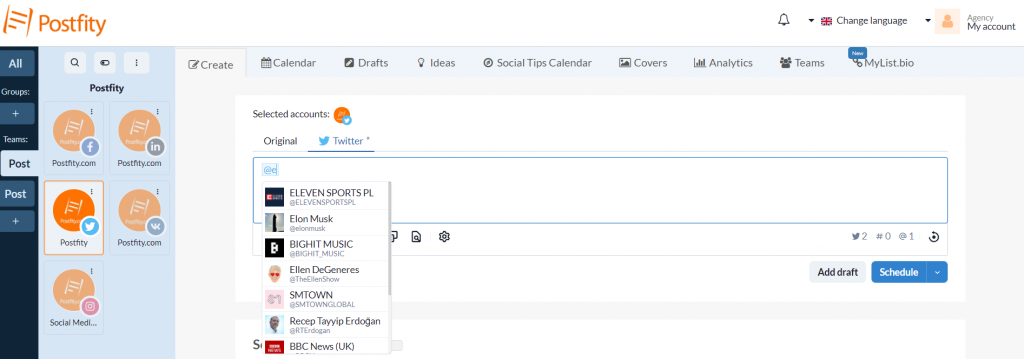
What's important, you can save all your relevant hashtags in Snippets, and then click the feature's icon whenever you want to bulk-insert them in your post. Those snippets can either be left untitled or you can name them by typing a chosen name in the "Title" section when adding a new snippet or editing an old one.
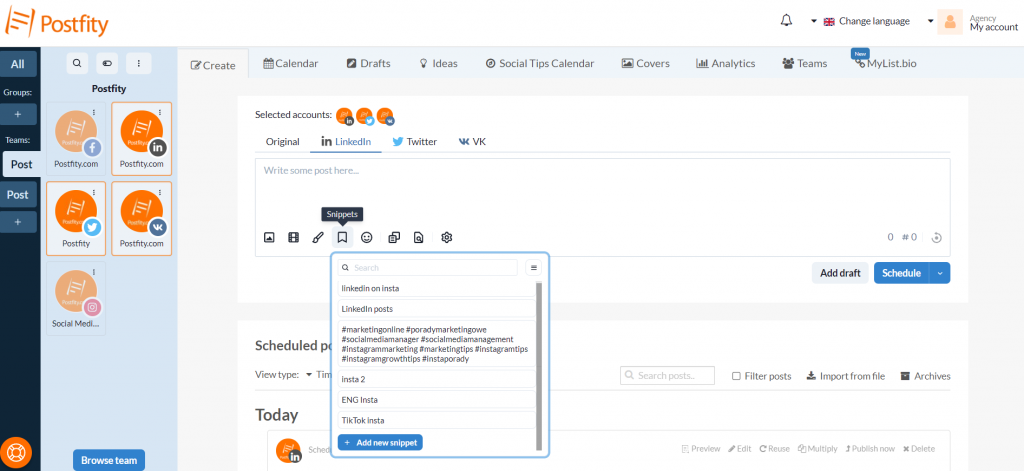
Moreover, we all know a social media post wouldn't be complete without some emojis here and there. Adding emojis is also very easy in Postfity because you can search for any given emoji or a category of emojis using the search bar available after clicking the emoji icon in the edit box.
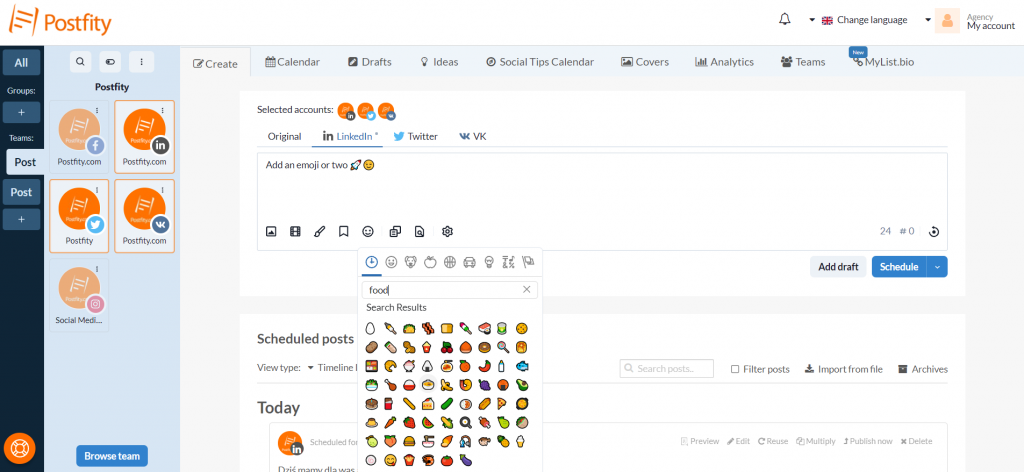
Scheduling posts to different time zones
If you run a fanpage or a business page on Facebook, then you know you can easily check where your audience comes from. It’s advisable to use that knowledge to your advantage and post to the right time zones.
Postfity lets you plan each of your posts with the right time zone in mind. You simply type in your post in the "Create" tab, and then click "Schedule." This window with a menu will pop up:

Then, you simply select the right time zone and the preferred hour. See how easy that is? And that’s not all!
You can customize the time of publication for each account (when scheduling to multiple accounts at once) or add a delay between posts. Read more about that here.
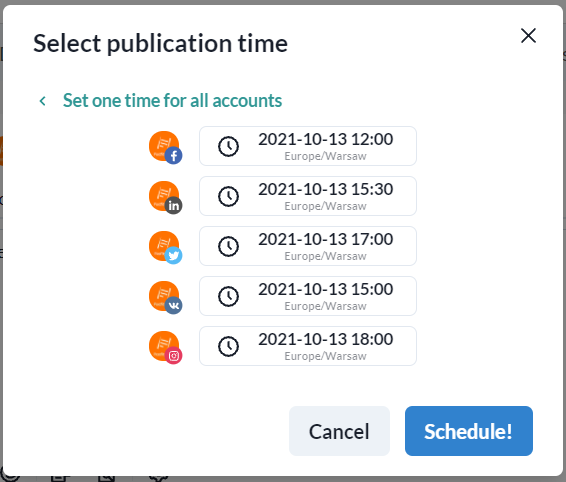
Scheduling to Facebook groups and scheduling FB covers
Postfity lets you schedule posts to Facebook groups of which you're the administrator. Additionally, you can schedule covers for your fanpage or FB group. Read more about connecting a group and scheduling covers. By the way, you can make your own cover in Postfity Image Editor, which is available to use in each editor section. Read more about images and videos in the following sections.
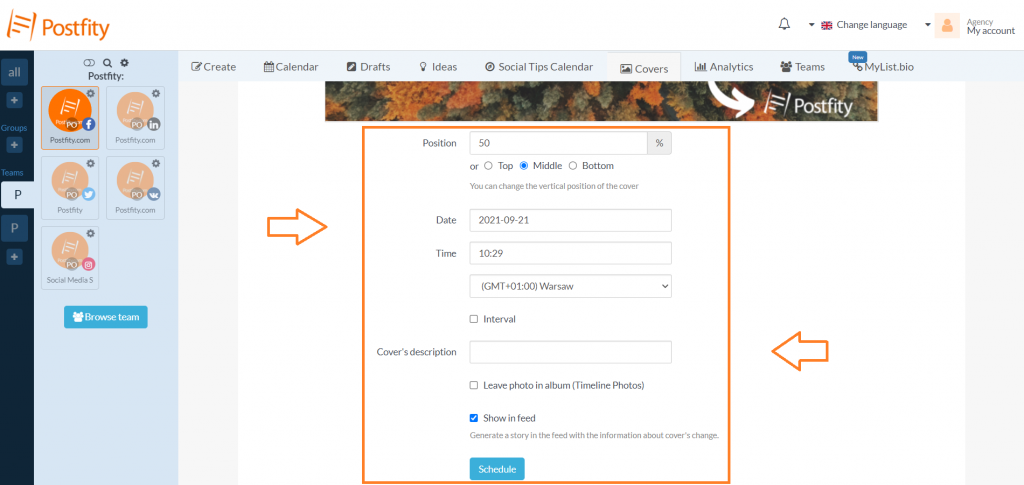
Managing your queue
All your scheduled posts are visible as a queue in the "Create" tab, below the edit box in the section titled "Scheduled posts." All posts can still be managed from the Postfity tool until they are dispatched. Look at how many options you're presented with even after creating a post.
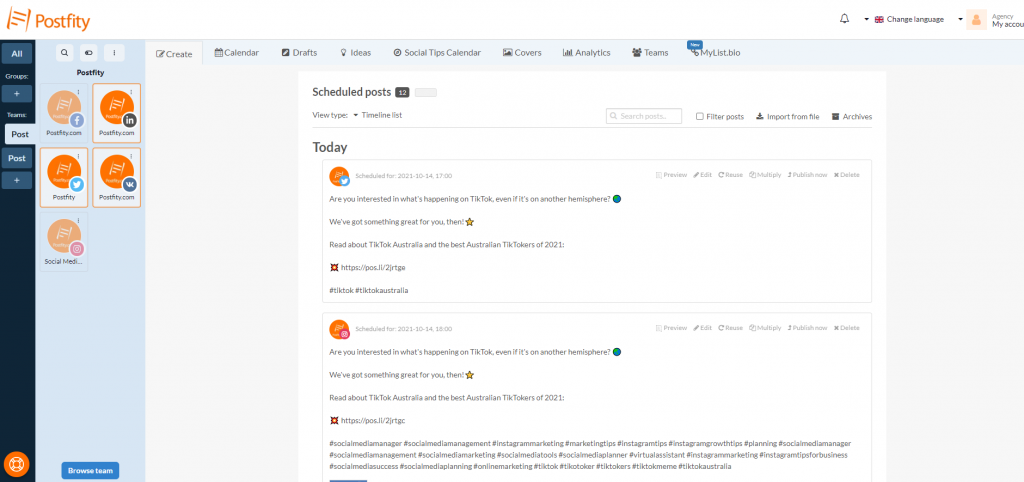
As you can see, Postfity allows the user to work directly with their already scheduled post. It can be previewed and edited right then and there, a window will pop up for the user to make any changes they want, including adding something from Snippets, emojis, and changing the graphic design, adding a video, and more. If something changes regarding the preferred scheduling time, you can simply click "Publish now" and your post will appear on the appropriate accounts timeline/feed immediately.
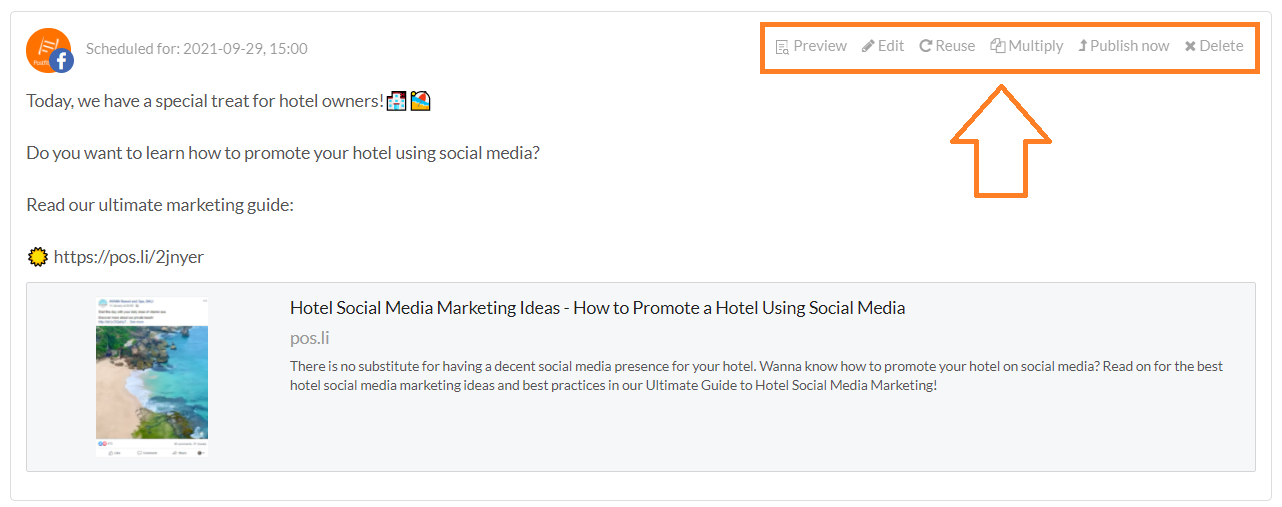
What is more, you can choose the "Multiply" option that allows you to, as if, "copy" the post to be published multiple times at chosen intervals.
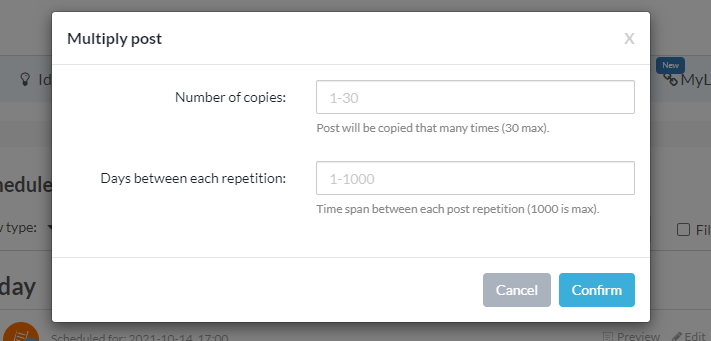
From the "Scheduled posts" section, you can go to "Post Archives" by clicking the "Archives" button in the upper-right corner of the section. When you've already gathered a few or more posts in your archives, you will probably want to post them again. That is what the "Reuse" icon is for. A window with your post in the edit box will pop up and you will be able to reuse it as it is or change a few details.
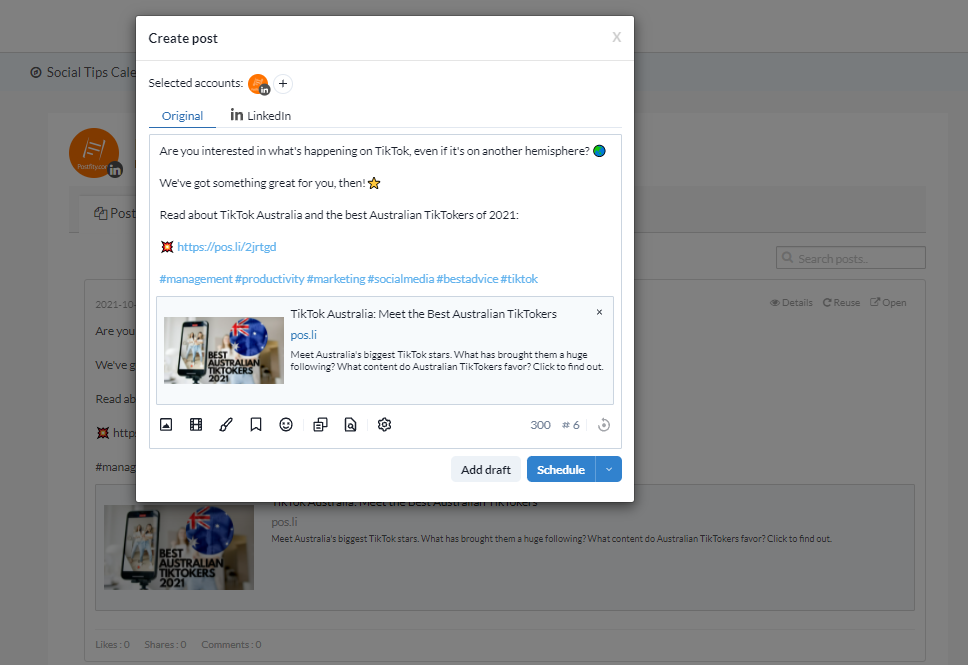
What is more, Postfity allows you to see your posts through Calendar view however you wish: in a daily, weekly, or monthly formatting. Moreover, you can search for scheduled or published posts using our filter, and type any word into a search bar located above the calendar to find anything you need. There’s also a filter for accounts, if you have too many to just choose through icons.

Virtual assistant tools: Working in a team or with a client using Postfity Drafts
Post Drafts is a functionality designed to help you collaborate with your co-workers, employees, and clients more effectively on creating and approving shared content. Every virtual assistant needs a tool that will make it possible for them to send their posts in bulk for their work to be approved before publishing it. Or — the other way round — you will need to receive and assess the content someone wrote for your client, where you're just an intermediary.
Moreover, you can also make drafts… just for yourself, e.g. when you come up with great copy for a few posts, but you don’t have the right image to schedule them just yet.
Most importantly, you can manage your drafts with your client inside the Postfity account, or send drafts in bulk, in special packages that can be approved outside of Postfity.
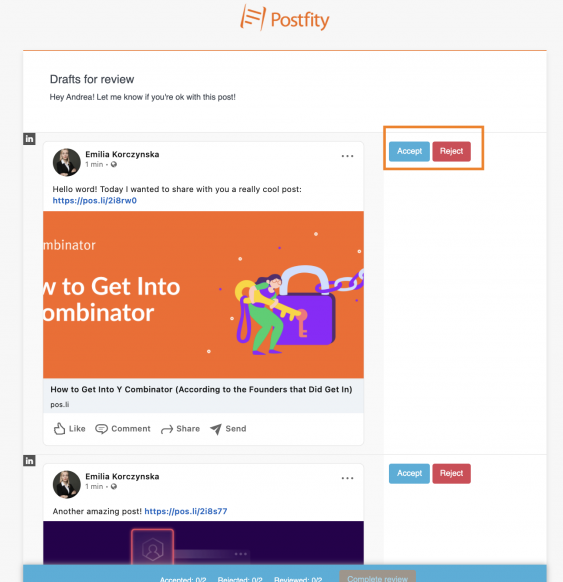
If you want to work in a team, then Postfity has a lot to offer to help with that.
[reblex id='20287']
Virtual assistant tools: Graphic editing and uploading an image or a video
Postfity provides a few handy options to help you with adding an image or a video.
When you click the icons for “Add image” or “Add video,” you will be able to add those in a few ways:
- drop files — you drag any file and simply drop it in this window;
- paste — you copy any part of an image or a video from your editor, and use “Ctrl+V” to paste it in the window;
- browse files — you just browse the files on your computer and select one;
- import from a link — you type in or paste a URL in the input field.
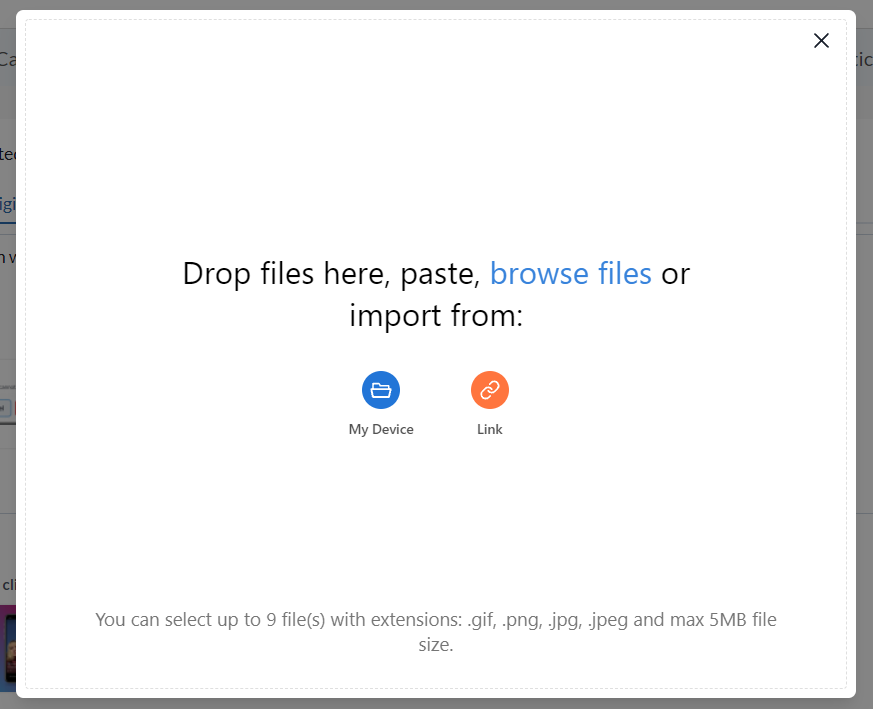
Furthermore, Postfity has a few great features that can help you edit your photos and pictures. The editor allows you to crop, rotate (transform), or resize the image. What is more, you can add layers and backgrounds (and merge them), filters, drawings, stickers, shapes, and text.
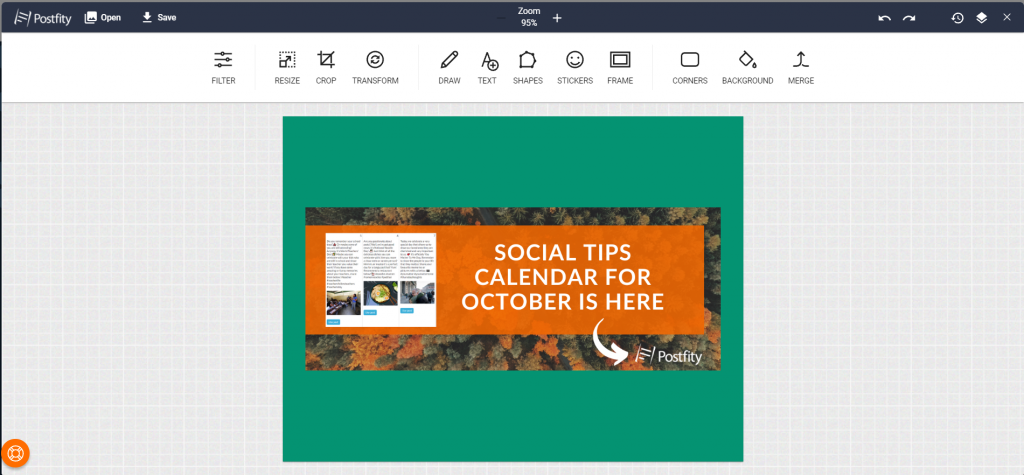
Additionally, you can choose any photo or image you want from a free database. Moreover, in the editor, you can add a watermark to your image.
Then, there’s also Snapshot generator — a simple tool that allows you to change plain text into a ready-to-be-posted image.
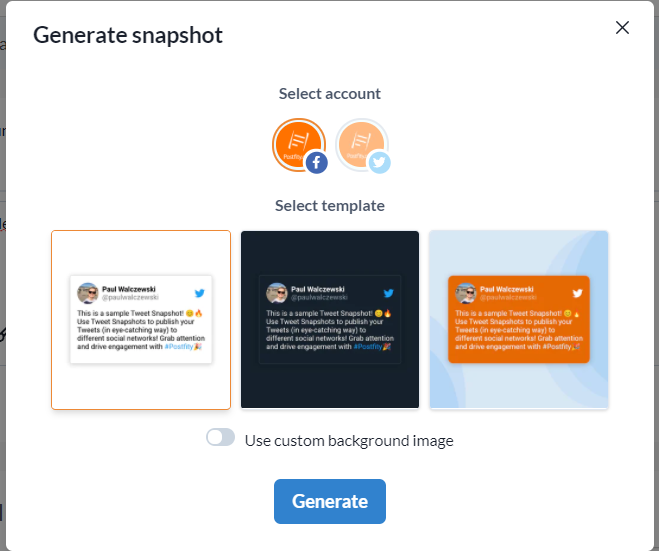
Virtual assistant tools: Content creation support
Postfity offers tools to aid you in the content creation process, such as:
- Social Tips Calendar, with ready-to-use posts relating to holidays, famous quotes, etc. with hashtags and pictures/photos for every day of every month.
- Holidays Calendar and Ideas — a list of holidays for that day and inspiring articles that we share in the Calendar view, so you can easily add them to your scheduled social posts. With these features you are one click away from preparing inspirational content.
What will you find in each edition of Social Tips Calendar? First of all, there are intriguing posts relating to each day’s special occasion or observances. Secondly, we sprinkled in some meaningful quotes that your audience can relate to. Thirdly, you’ll see engaging questions in every post to help you attract commenters. And then, to top it all of, we got you: carefully selected hashtags to make your posts easier to find, and vivid pictures and photos to capture the followers’ attention.
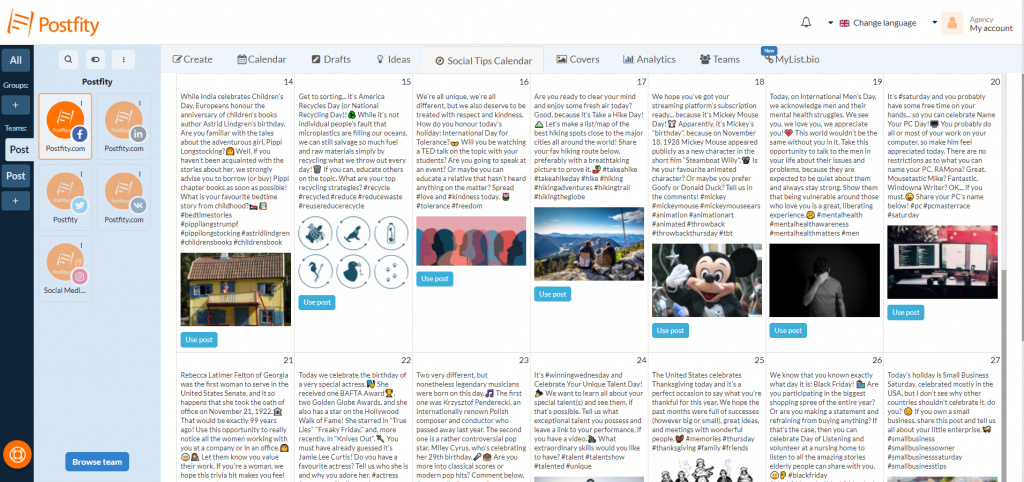
As regards "Ideas," this is an entire database of well-written evergreen articles that you can use to create your posts and link to your followers. The database features articles on various topics pertaining to multiple fields of interest, such as technology, games, society, sports, and more.
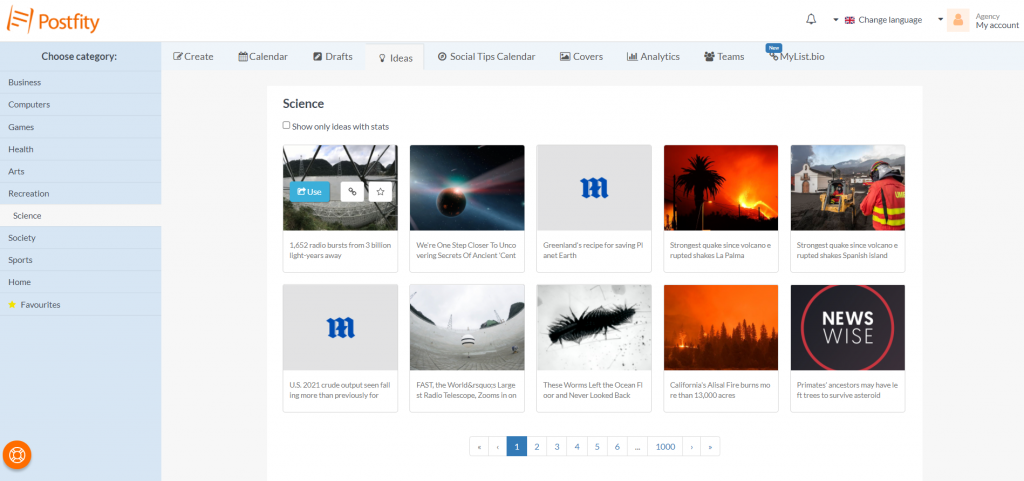
Virtual assistant tools: Reporting and analytics
Postfity allows you to measure all the important metrics in the “Analytics” tab. Simply choose a time period, an account, and learn how many likes, comments, shares, and link clicks you got. Remember, that you can select ANY time period you want (more than a week, a month, or 60 days). Everything will be shown in a neat graph form. What is especially useful, you can compare different metrics in the same chart.
Those functionalities allow you to create a report (via the "Save charts" option) regarding your work and accomplishments with social media management. Therefore, you can present those findings later to your supervisor or your client.
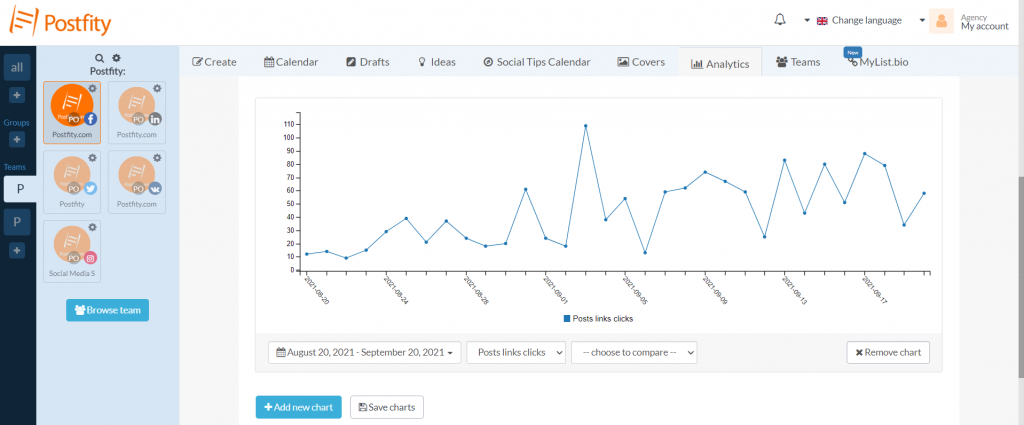
Conclusions
Now, you should be able to decide that your life and work will be easier with Postfity. If you’re still having qualms about paying for a scheduler, click to read how Postfity has been awarded the title “High Performer in Fall 2021” by G2. Finally, remember that we offer a trial version for free!
[reblex id='20088']