Instagram, a leading social media platform, allows users to share a variety of content, including photos, videos, and stories. This guide will walk you through the different ways to post on Instagram, how to effectively share posts, and the best practices for enhancing your content. We will cover how to post on the Instagram feed, share Instagram stories, use Instagram’s features to boost your content, and utilize scheduling tools like Postfity to align your social media strategy. Whether you're looking to post pictures, share user-generated content, or understand the best practices for engaging with your audience, this guide provides a comprehensive overview.
Posting on the Instagram Feed
Posting on the Instagram feed is a fundamental way to share content with your followers. The feed is where you can share high-quality images and videos that represent your brand or personal style. Here's a detailed guide on how to post on Instagram:
1. How to Post on Instagram
- Open Instagram: Open the Instagram app on your mobile device.
- Navigate to the Feed: Tap the "+" icon located at the bottom center of the screen to start a new post.
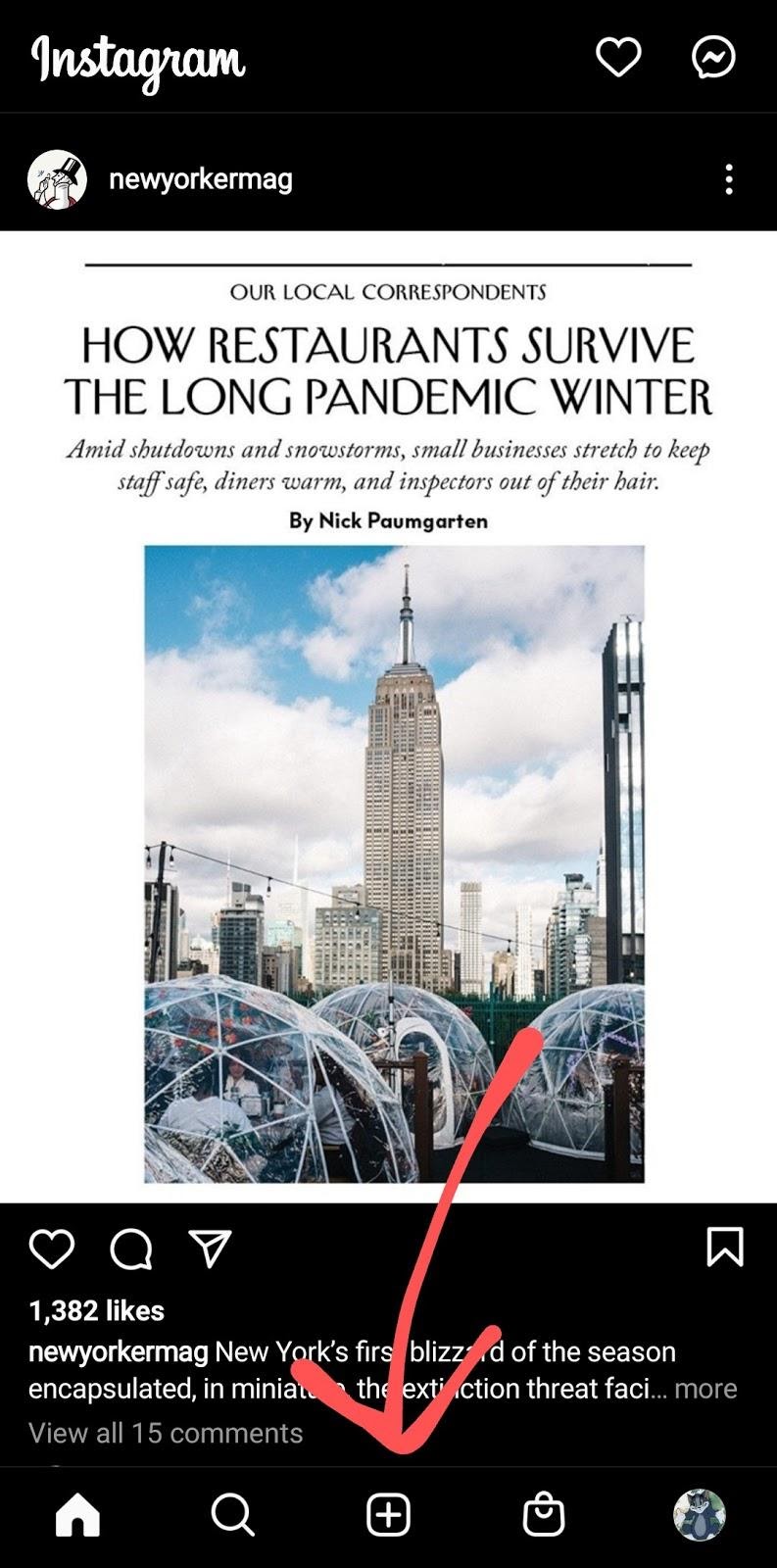
- Select Your Content: Choose the photo or video you want to post from your device's gallery or take a new one using the Instagram camera.
- Edit Your Post: Instagram provides various editing tools to enhance your content. You can apply filters, adjust brightness, contrast, and saturation, and crop or rotate the image.
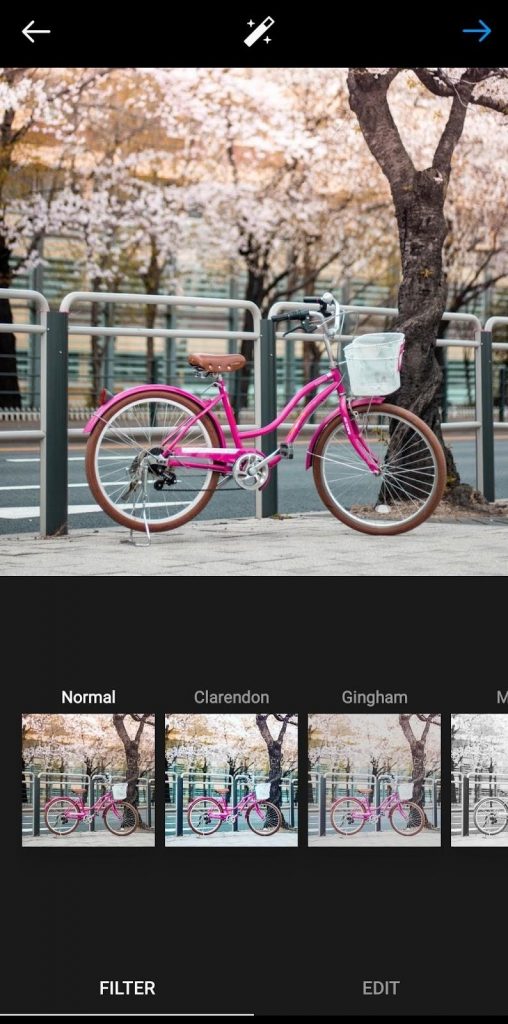
- Write a Caption: Add a caption to your post. This is an opportunity to provide context, share a story, or include relevant hashtags.
- Tag People: If applicable, tag other Instagram users in your photo by tapping on “Tag People.”
- Add Location: You can add a location to your post by tapping on “Add Location.”
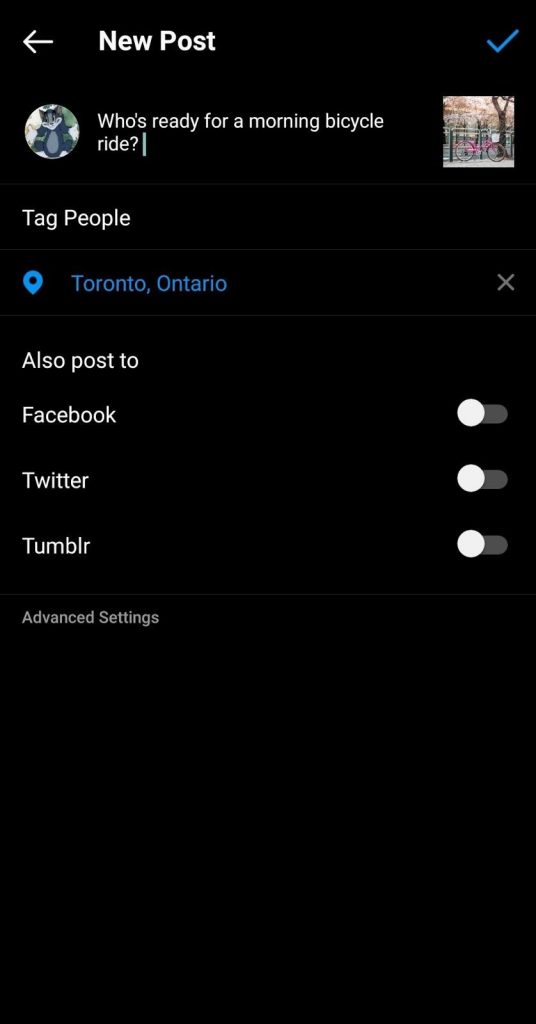
- Share Your Post: Once you’re satisfied with your post, tap “Share” to publish it on your feed.
2. Different Ways to Post on Instagram
- Photos: Share static images that capture moments or showcase your brand.
- Videos: Post videos up to 60 seconds in length on your feed.
- Carousels: Upload multiple images or videos in a single post that users can swipe through.
- IGTV Videos: For longer video content, use IGTV to post videos up to 60 minutes.
3. How to Share an Instagram Post
- Direct Sharing: To share a post with a specific person, tap the paper plane icon below the post and select the recipient.
- Copy Link: Tap the three dots on the top right of the post and select “Copy Link” to share the URL of the post elsewhere.
- Share to Other Platforms: You can also share your Instagram post to other social media platforms by linking your accounts.
Posting to Instagram Stories
Instagram Stories provide a way to share ephemeral content that disappears after 24 hours. Stories are a great tool for engaging with your audience in a more casual and interactive manner.
1. How to Post to Instagram Stories
- Open Instagram: Launch the Instagram app.
- Access Stories: Tap the camera icon at the top left of your screen or swipe right from your feed.
- Capture or Upload Content: Take a new photo or video or upload content from your gallery.
- Edit Your Story: Instagram offers various editing tools for Stories, including stickers, text, drawing tools, and effects.
- Add to Your Story: Once you’re happy with your Story, tap “Your Story” at the bottom to publish it. You can also select “Close Friends” to share it with a specific group.
2. Different Ways to Post to Instagram Stories
- Photos and Videos: Share live moments or upload existing content.
- Boomerangs: Create short, looping videos that play forward and backward.
- Rewind Videos: Post videos that play in reverse.
- Text Posts: Share text-based updates or announcements.
12 Instagram Stories Features to Enhance Your Posts
Instagram Stories come with a host of features designed to make your content more engaging and interactive. Here are 12 features to enhance your Instagram Stories:
- Stickers: Add interactive stickers like polls, questions, and quizzes to engage your audience.
- GIFs: Use GIFs to add movement and fun to your Stories.
- Music: Add background music to your Stories to set the mood.
- Location Tags: Include location tags to let viewers know where you are.
- Hashtags: Use hashtags to increase the discoverability of your Stories.
- Mentions: Tag other users to collaborate or give shoutouts.
- Countdowns: Create countdowns for upcoming events or product launches.
- Text Tools: Customize text with different fonts, colors, and styles.
- Drawings: Use the drawing tool to add personalized touches to your Stories.
- Links: Add clickable links to drive traffic to your website or landing pages (available for verified accounts and accounts with over 10k followers).
- Highlights: Save important Stories to your profile under Highlights for long-term visibility.
- Effects and Filters: Apply effects and filters to enhance the visual appeal of your Stories.
Scheduling Posts and Stories with Postfity
Postfity is a social media management tool that allows you to schedule and automate your Instagram posts and stories. This can save time and ensure consistent content delivery for your social media.
1. How to Schedule Posts with Postfity
- Create an Account: Sign up for Postfity and connect your Instagram account.
- Compose Your Post: Use our dashboard to create your Instagram post using AI Social Media Post Generator, including images, captions from AI Social Media Caption Generator, and hashtags.
- Set a Schedule: Choose the date and time you want your post to be published through our social media scheduler.
- Review and Confirm: Check your post details and schedule it. Postfity will automatically publish it at the specified time.
2. How to Schedule Instagram Stories with Postfity
- Create Your Story: Design your Instagram Story using Postfity AI Reel Maker tool.
- Set a Publication Time: Select when you want your Story to go live through the scheduler.
- Review and Schedule: Confirm the details and schedule your Story.
3. Benefits of Scheduling with Postfity
- Consistency: Maintain a regular posting and schedule your posts to keep your audience engaged.
- Time Efficiency: Plan and prepare your content in advance, save your time.
- Analytics: Track the performance of your scheduled posts and Stories through Postfity social media analytics tool.
Reposting Grid Content to Instagram Stories
Reposting content from your Instagram feed to Stories is a great way to give your posts additional visibility and engagement.
1. How to Repost from the Grid on Instagram Stories
- Find the Post: Go to your Instagram profile and select the post you want to share.
- Share to Stories: Tap the paper plane icon below the post and select “Add Post to Your Story.”
- Customize Your Story: Use Instagram’s editing tools to add text, stickers, or effects to your reposted content.
- Share: Once you’ve customized your Story, tap “Your Story” to publish it.
2. Benefits of Reposting Grid Content
- Increased Visibility: Share your best posts in Stories to reach a wider audience.
- Engagement: Reposting content can drive more engagement and interactions.
- Content Recycling: Make the most of your existing content by showcasing it in different formats.
Best Practices for Sharing User-Generated Content
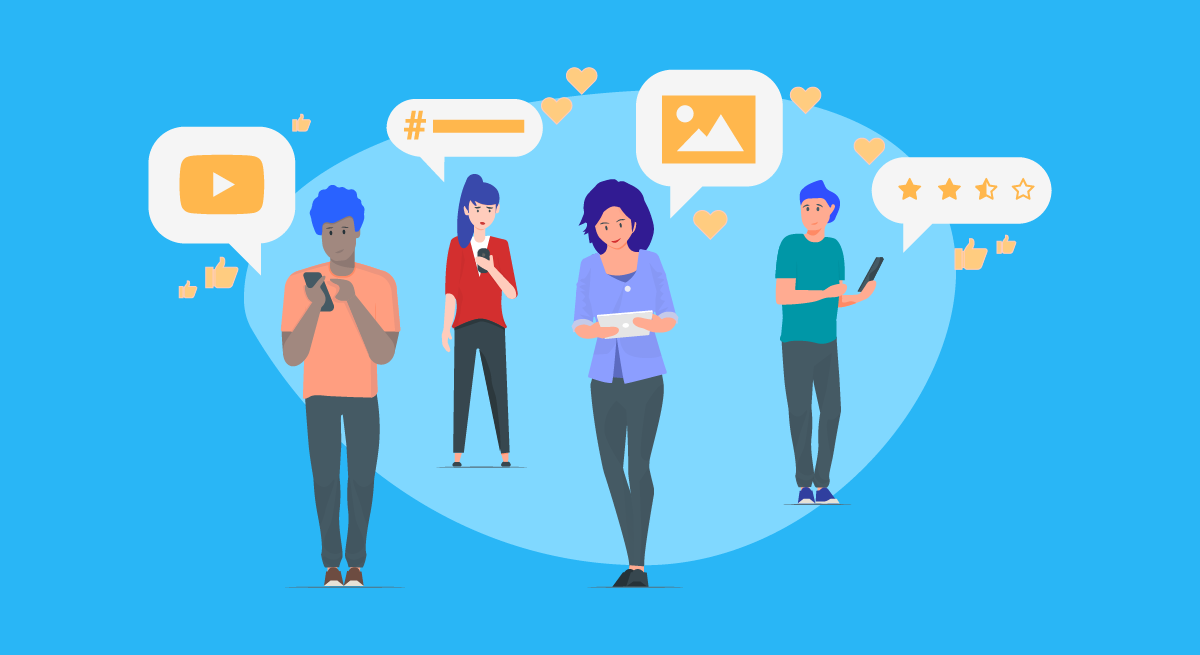
User-generated content (UGC) is a powerful way to build community and trust with your audience. Sharing UGC involves showcasing content created by your followers or customers.
1. How to Share User-Generated Content
- Seek Permission: Always ask for permission before sharing someone else’s content.
- Give Credit: Tag the original creator and mention them in your post to acknowledge their contribution.
- Use UGC Creatively: Integrate UGC into your posts and Stories to highlight positive feedback and community engagement.
- Engage with UGC: Respond to users who create content about your brand to build relationships and encourage more UGC.
2. Benefits of Sharing User-Generated Content
- Builds Trust: Showcasing real experiences from your audience builds credibility and trust.
- Encourages Engagement: Motivates other users to create content related to your brand.
- Enhances Community: Fosters a sense of belonging and community among your followers.
Finding, Scheduling, and Sharing UGC with Postfity
Postfity can also be used to streamline the process of finding, scheduling, and sharing user-generated content.
1. Finding UGC
- Monitor Mentions: Track mentions of your brand using Postfity’s monitoring tools.
- Search Hashtags: Use relevant hashtags to discover user-generated content related to your brand.
- Engage with Creators: Follow and engage with users who create content about your brand.
2. Scheduling UGC with Postfity
- Collect UGC: Save user-generated content that you want to share.
- Create Scheduled Posts: Use Postfity to schedule the sharing of UGC on your Instagram feed or Stories.
- Monitor Performance: Track the performance of UGC posts through Postfity’s analytics tools.
3. Sharing UGC with Postfity
- Create Posts: Design posts featuring UGC using Postfity AI Social Media Post Generator.
- Set Publication Times: Schedule when you want to share UGC to ensure consistent content delivery.
- Review and Publish: Confirm details and let Postfity handle the posting.
Frequently Asked Questions
1. How do you post something on Instagram?
To post on Instagram, open the app, tap the "+" icon, select your content, edit if needed, write a caption, tag people, add location, and finally tap “Share” to publish.
2. How can I share an Instagram post?
You can share an Instagram post by tapping the paper plane icon to send it directly to someone, copying the link to share elsewhere, or posting it to other social media platforms.
3. What are the different ways to post on Instagram?
You can post photos, videos, carousels (multiple images or videos), and IGTV videos on Instagram. Each format offers different ways to share content with your audience.
4. How do I share an Instagram post to my Story?
To share a post to your Story, tap the paper plane icon under the post and select “Add Post to Your Story.” Customize the Story with text or stickers and then share it.
5. What are some best practices for sharing user-generated content?
Seek permission before sharing, give proper credit to the creator, use UGC creatively in your content strategy, and engage with users who contribute content about your brand.
6. How can Postfity help with scheduling and sharing content?
Postfity allows you to schedule posts and Stories in advance, find and share user-generated content, and track the performance of your content through its analytics tools.








