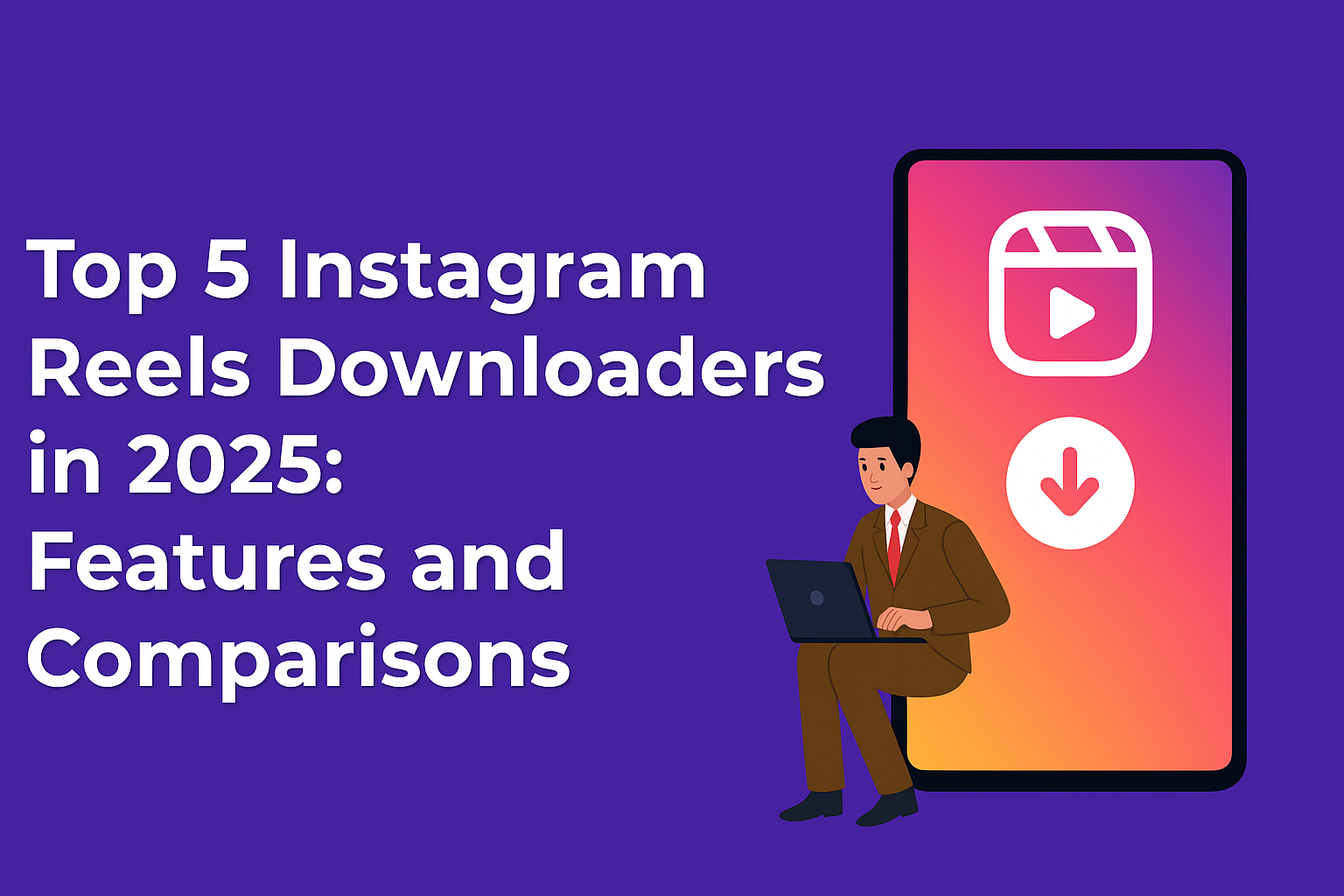Let’s face the ugly truth – contacting Meta support is a pain in… you know. Since lots of our users ask us for help, we’ve prepared a guide to assist you to reach Meta support. Good luck!
If you have any issues with Meta, there are a few options available to contact the support team. Some of them might turn out to be a scam and others can be worth looking at. Let’s go through them.
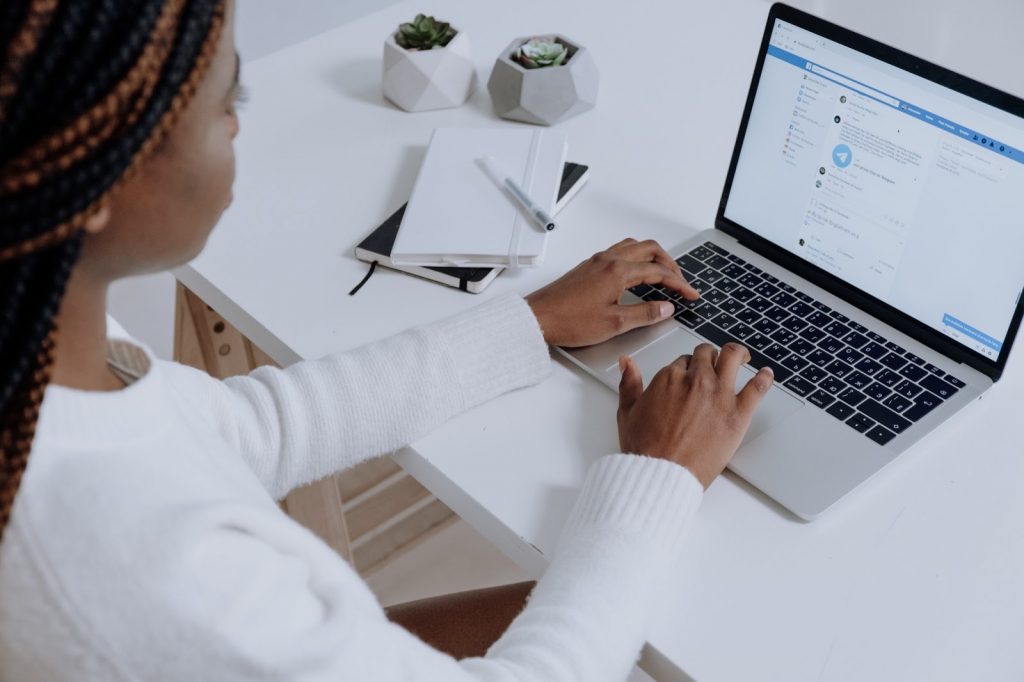
What Does Facebook Support Include?
Facebook Support is a comprehensive assistance system designed to help users navigate and resolve issues on the platform. It encompasses a range of services aimed at providing solutions for technical problems, account management, and content moderation.
Support options include access to a Help Center with detailed articles and FAQs covering common issues like login problems, privacy settings, and account recovery. For more personalized assistance, users can use the support inbox or contact Facebook directly through the platform’s reporting tools. Additionally, Facebook offers resources for businesses through its Business Help Center, providing guidance on managing ads, pages, and business accounts.
In cases of account security concerns or violations of community standards, users can submit appeals or report issues directly to Facebook's support team. The platform also provides troubleshooting tips and tools for handling technical glitches and feature malfunctions.
Overall, Facebook Support is designed to ensure that users have the resources they need to address and resolve any problems they encounter, promoting a safer and more user-friendly experience on the platform.
How to Reach Facebook Customer Support
Explore the various methods available to contact Facebook's support team:
- Visit the Facebook Help Center
- Use the 'Report a Problem' Feature
- Access Facebook Live Support Chat
- Send an Email to Facebook Support
- Engage with the Facebook Community
- Utilize Resources from Official Pages
- Seek Assistance from Meta for Business Support
- Contact Consultants and Arrange a Call
- Connect Through Social Media Channels
- Explore Offline Support Options
1. Facebook Help Center
The Facebook Help Center is one of the most effective ways to access customer support. Unlike many help centers that can be outdated or lacking in detail, the Facebook Help Center is frequently updated and provides valuable resources for resolving various issues.
To get help from the Facebook Help Center, follow these steps:
- Log into your Facebook account.
- Click on your profile picture in the upper right corner of the page.
- From the drop-down menu, select Help & Support.
- Choose Help Center from the options presented.
- You will be redirected to the Facebook Help Center page, where you can search for solutions to your issue.
- Navigating the Facebook Help Center
While the Help Center features numerous articles, it can be overwhelming to navigate. Use the search bar at the top of the page to enter specific queries and find relevant information. Alternatively, browse popular topics for common solutions.
The Help Center is organized into four main categories: Using Facebook, Managing Your Account, Privacy, Safety, and Security, and Policies and Reporting. Click on these categories in the sidebar to explore articles and find the guidance you need.
2. Reporting Issues via Facebook's 'Report a Problem' Feature
If you can't find a solution in the Facebook Help Center, you can use the "Report a Problem" feature to address your issue. This option is available when you’re logged into your account.
For technical issues or other concerns, such as malfunctioning pages, payment problems, or inappropriate content, click the Help and Support button in the top right corner. This will allow you to report your issue directly to Facebook.
You'll need to fill out a form detailing your problem and can attach screenshots or videos to provide more context.
Once you submit your report, a Facebook team member will review it. You can track the status of your report through your account and request further review if needed.
3. Facebook Live Support Chat
This option seems to be the most attractive one – visit Meta Business Help Centre and then only report an issue. However, it only seems to be that easy. Not everyone is entitled to use this option as the Business Support chat is only available for business accounts. It means that individual users cannot use this option, in this way most of the users are left without a possibility of contacting Meta support on the live chat.
What is more, this feature is enabled based on the profile’s “trust”. That means again – not everyone will be able to use this option. You can check that using this link:
https://www.facebook.com/business/help
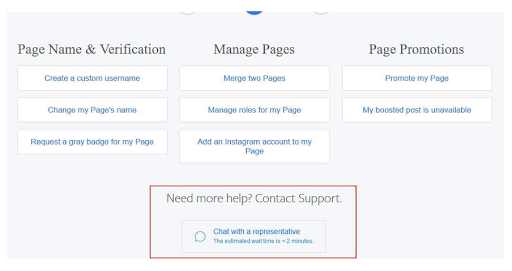
If you are entitled to use this option, you should scroll down and a live chat starting point “Contact our support team” will be visible there. Then you can click on either the Email or Chat button.
Usually, the approximate waiting time corresponds with the one given in the box next to the option. Sometimes it might take longer, so you need to be patient.
When to contact Meta support
Not every issue will be resolved by contacting Meta Support with this feature. Remember that those people are not employees from the technical department. It means that the range of their skills might be quite limited as they cannot directly see your ad account. What issues can you resolve by using this feature? Look at some of them below:
- resetting passwords,
- recovering hacked business accounts,
- problem with a business page,
- recovering disabled accounts.
Sometimes many bugs can occur. In that case, I would recommend you wait a few hours and see if the issue is gone. Then if it will not go back to normal, try to find some information on that problem online. It might be just you or it can be a global issue, in case the problem is only on your account, the best option will be contacting Meta to reach the support team.
Remember that Meta Live Chat support is not available 24/7. Sometimes you will need to wait quite a few hours to get a response.
4. Email Support for Individuals
Another way to seek assistance from Meta support is by sending an email. However, be cautious of scams that use fake email addresses to appear legitimate. To ensure you’re contacting Facebook support through a valid email address, use one of the following:
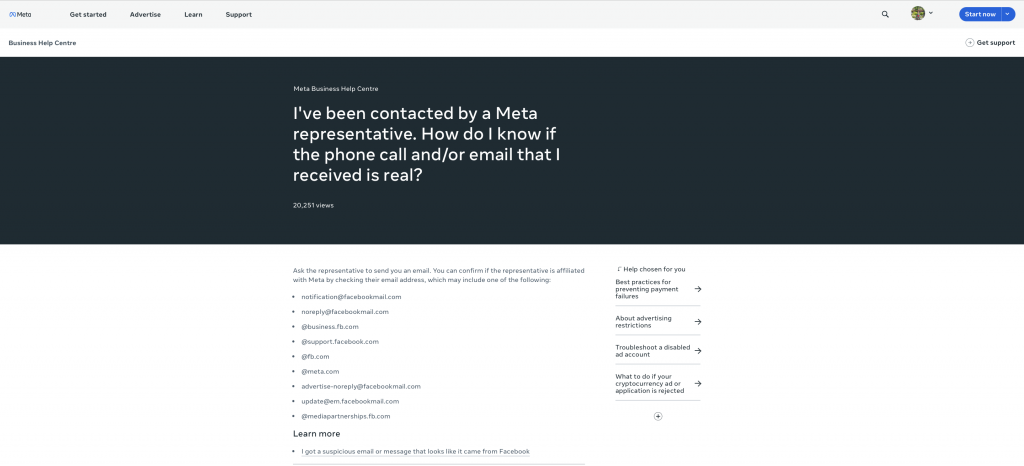
- @business.fb.com
- @support.facebook.com
- advertise-noreply@facebookmail.com
- update@em.facebookmail.com
- @mediapartnerships.fb.com
- @fb.com
To email Facebook support, use legitimate email addresses such as @support.facebook.com or @business.fb.com. Verify if @support.facebook.com is a legit email address before sending your message. For direct assistance, you can also use the Facebook support email address provided by official channels. Keep in mind, email responses from Facebook support typically take up to 24 hours. For quicker resolution, ensure your email is concise and clearly outlines your issue.These email addresses are associated with Facebook’s official support channels. Typically, customer service is available 24/7, but responses may take up to 24 hours, especially if you email during off-hours. To expedite your request, clearly summarize your issue without providing unnecessary details. This approach can help reduce your wait time for a response from Meta support.Important Meta e-mail addressesSome of the addresses that you can get help from are:
- disabled@fb.com – you can use this address in order to reset a password, recover a disabled account, receive a code to reset a password, get help when you meet issues with the page;
- appeals@fb.com – you can use this address in case some of your content has been blocked. You can also use this if your account has been suspended and you wish to appeal;
- support@fb.com – if you are using this address, you should be much more detailed about your issue as this is a general email to support users;
- abuse@fb.com – you can use this address only in order to report an abuse;
- platformcs@support.facebook.com – you can use this address in order to get help when you have any financial issues referring to your Facebook account.
5. Facebook CommunityThe Facebook Community forum is an excellent resource for assistance, especially if you don't have a business account. Here’s how to access and use it:
- Click the question mark icon in the top right corner of your Facebook page.
- Select "Help Centre" from the dropdown menu.
- Scroll down to the bottom of the Help Centre page.
- Click on "Visit Help Community" located at the bottom left to access the forum.
In the Facebook Community, you'll find a wealth of questions and answers. Check if your issue has already been addressed. If not, you can post your own question and expect a prompt response from the active community.To ask a question from the facebook community, click the gray button on the top right of any forum page. Select the relevant topic and subtopic, then submit your query. The community’s large and responsive nature often means you’ll receive answers quickly.Additionally, the Facebook Community maintains an official page where regular updates are posted.6. Explore Official Resource PagesFacebook provides various resource pages for specific topics and issues. These include the:
- Meta – which is the main page,
- Meta Business Support
- Meta for Business
- Meta for Government, Politics and Advocacy
- Design at Meta
Each page offers valuable information such as guides, tutorials, and articles designed to help you resolve issues and better understand the platform.7. Meta for Business SupportYou can use Facebook Ads, but just the same as in the case of using live chat – you have to own an active Ad account. If you meet this requirement you need to log into your account and then go to the Ads Manager. You can get there by clicking on the link below:https://www.facebook.com/business/helpIn the bottom left corner, you can find the button responsible for reporting the bugs.
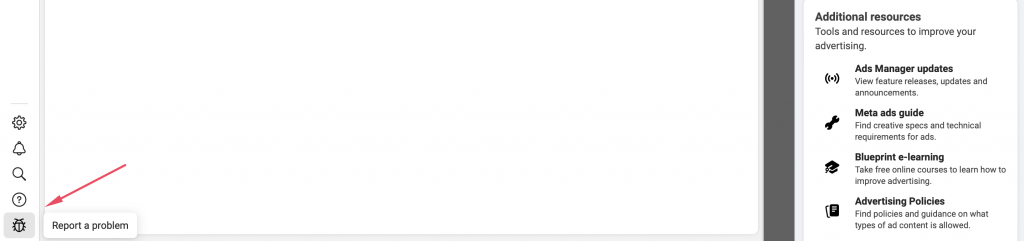
There are many inquiries to consider. In order to follow a specific topic, simply choose one of the categories listed below:
- Ad account settings
- Billing and Payments
- Business settings
- Ads Manager
- Measurement tools
- Business Admin Center
There are more available options and even though your question might not match any of the above, you can still choose “other”. Probably the Meta support agent will still be able to help you and guide you in the right direction. As Meta realizes that you pay for ads (because in order to use this method you have to have the Ad spent billed to the account), it treats you better. That is why this way of getting support seems to be quite reliable and probably also quicker.
After spending some money on an Ad, it is more likely that you will get support contacting Meta this way. Thus, it might be worth paying for Ads, even a few dollars.
Is there a Meta support phone number?
Contacting Meta by using your phone is not possible. Unfortunately, there are no support phone numbers available on Meta. Why can you find some online then? The answer is simple: those numbers are scams.
Those fake numbers are cybercriminals’ tools to steal money or data. They send fake text messages and emails and try to make the user believe he must pay a certain amount of money.
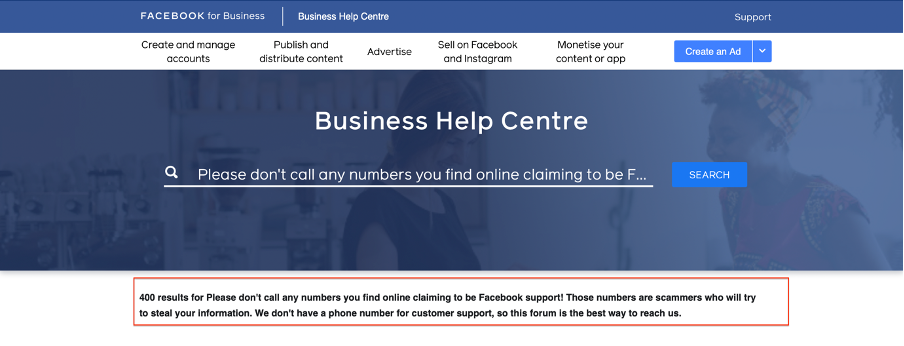
8. Contact Consultants and Arrange a Call
If you’ve run social media campaigns, you might have received emails from individuals claiming to be Facebook Marketing Consultants, offering free assistance with your campaigns. If you haven’t yet taken advantage of these offers, it’s worth checking your inbox for such messages now that you need help.
These emails often come directly from Facebook employees. You can reply to these messages to explain your issue and request support.
Additionally, you can schedule a call with a Facebook marketing expert through this link. A brief conversation could provide you with the answers you need without contacting Facebook support directly, and it’s free of charge. This can help resolve any uncertainties or questions about your campaigns.
Editor’s Note: Facebook is increasingly localizing its services, so the consultant you contact may be from your region, which can be especially helpful if you prefer communication in a language other than English.
9. Utilize Social Media Channels
While it may seem unconventional, reaching out through social media channels can be effective. You might find Facebook employees or Facebook Marketing Experts on LinkedIn or Twitter. Instead of sending numerous messages or tweets, engage by participating in their conversations or replying to their posts. This approach is less intrusive and can help make your concerns known. Although it doesn’t guarantee a solution, it can increase your visibility and potentially aid in addressing your issue.
10. Offline Facebook Support
If you've exhausted all online options without success, you can try reaching Facebook through traditional mail. Send your correspondence to:
Facebook Headquarters
1 Hacker Way
Menlo Park, CA 94025
USA
For issues related to copyright infringement, contact Bulletin’s designated agent at:
Facebook, Inc.
Attn: Facebook Designated Agent
1601 Willow Road
Menlo Park, CA 94025
USA
Phone: +1 650 543 4800
Frequently Asked Questions
1. What methods are available to contact Facebook Support?
You can contact Facebook Support through various methods including the Help Center, the "Report a Problem" feature, live support chat, email, community forums, official resources, Meta for Business Support, consultants, and social media channels. If needed, you can also explore offline options.
2. How do I use the 'Report a Problem' feature on Facebook?
To use the 'Report a Problem' feature, log into your Facebook account, click the Help and Support button in the top right corner, and select 'Report a Problem.' You’ll need to fill out a form detailing your issue and can attach screenshots or videos for clarity.
3. What is the Facebook support email address?
The official Facebook support email addresses include @support.facebook.com, @business.fb.com, advertise-noreply@facebookmail.com, update@em.facebookmail.com, @mediapartnerships.fb.com, and @fb.com. Ensure you're using one of these to avoid scams.
4. Can I contact Facebook Support via social media?
Yes, you can reach out to Facebook Support through their official social media channels. Look for verified accounts to ensure you’re contacting the legitimate support team.
5. What should I do if I don't get a response from Facebook Support?
If you don't receive a response, check the status of your report or email through your account. If necessary, follow up or try alternative contact methods. Be clear and concise in your communication to avoid delays.